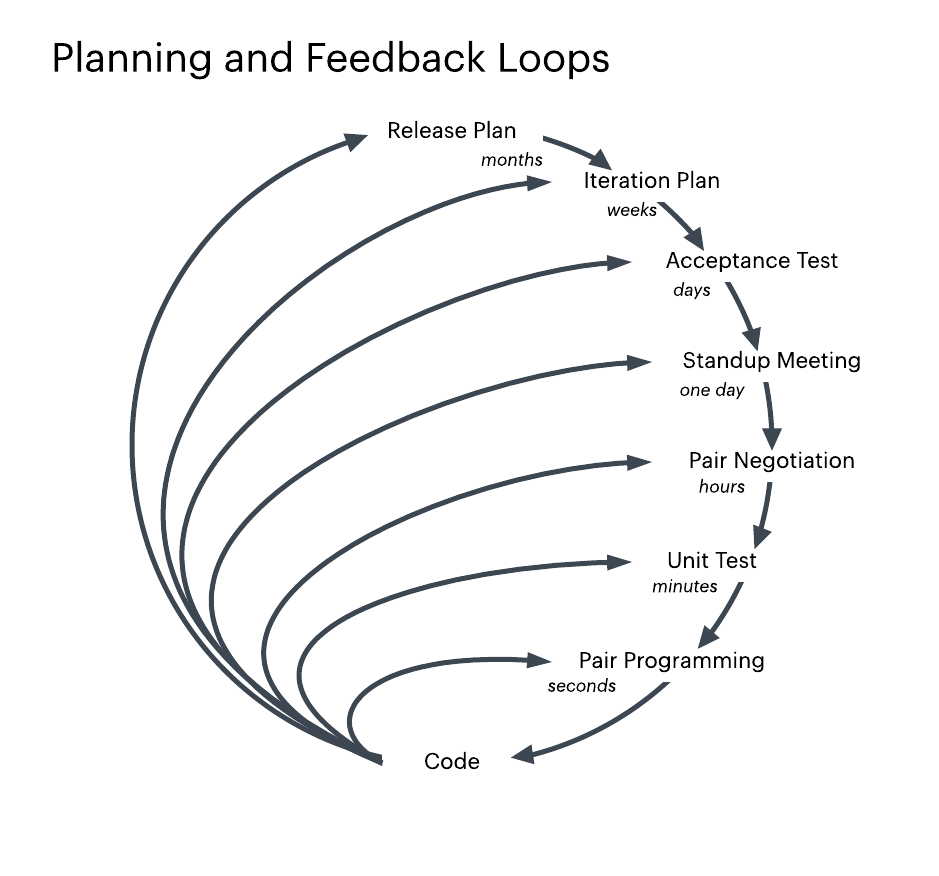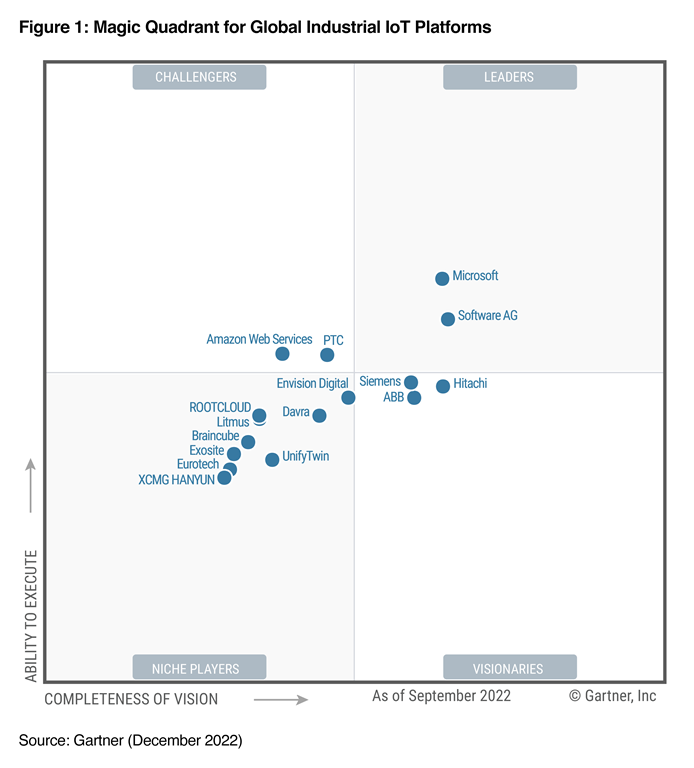Facebook pages can be powerful tools for businesses, organizations, and individuals to connect with their audience, share information, and promote their brand. However, there are times when you might need to unpublish a Facebook page for various reasons, such as rebranding, restructuring, or simply wanting to take a break from social media. In this guide, we will walk you through the steps to unpublish a Facebook page effectively.
Understanding Unpublishing
Before diving into the process, it’s essential to understand what unpublishing a Facebook page means. When you unpublish a page, it becomes invisible to the public, meaning that only page admins can see it. Unpublishing is different from deleting a page, as you can republish an unpublished page at any time without losing your content or followers.
Reasons to Unpublish a Facebook Page
Rebranding: If your business or organization undergoes a rebranding process, you might want to unpublish the current page temporarily until the rebranding is complete.
Restructuring: Sometimes, businesses or organizations might need to restructure their online presence, leading to the decision to unpublish certain pages.
Temporary Break: Individuals or businesses might decide to take a temporary break from social media and unpublish their pages to reduce online activity.
Content Review: If there are concerns about the content on the page or if it violates Facebook’s community standards, unpublishing the page can provide time to review and address these issues.
Steps to Unpublish a Facebook Page
Access Page Settings: Log in to Facebook and navigate to the page you want to unpublish. Click on “Settings” located at the top right corner of the page.
General Settings: In the Settings menu, click on “General” in the left-hand column.
Page Visibility: Scroll down until you find the “Page Visibility” section. By default, the page is set to be visible to the public. Click on “Edit” next to “Page Visibility.”
Unpublish Page: A dialog box will appear asking if you’re sure you want to unpublish the page. Confirm your decision by clicking on “Unpublish.”
Confirmation: Facebook will ask for confirmation again. Click on “Unpublish” to confirm. Once confirmed, the page will be unpublished, and only page admins will be able to see it.
Communicate Changes: If necessary, communicate the unpublishing of the page to your audience through other channels, such as email newsletters or other social media platforms.
What Happens After Unpublishing
Invisibility: The page will no longer be visible to the public. People who try to access the page will see a message stating that the page isn’t available.
Admin Access: Page admins can still access the page and make changes. They can republish the page whenever they choose.
Content Preservation: All content, including posts, photos, videos, and followers, will be retained even after unpublishing. Nothing will be lost.
Republishing a Facebook Page
If you decide to republish a page after unpublishing it, follow these steps:
Access Page Settings: Log in to Facebook and navigate to the page you want to republish.
Page Visibility: Follow the same steps as before, but this time, you’ll be changing the page’s visibility from unpublished to published.
Confirmation: Confirm your decision to republish the page. Once confirmed, the page will be visible to the public again.
Review Content: After republishing, take the time to review the content on your page to ensure it aligns with your goals and meets Facebook’s community standards.
Conclusion
Unpublishing a Facebook page can be a strategic decision for businesses, organizations, or individuals looking to make changes to their online presence. By following the steps outlined in this guide, you can effectively unpublish a page while retaining your content and followers. Whether it’s for rebranding, restructuring, or taking a break, unpublishing provides flexibility without permanently deleting your page. Remember to communicate any changes to your audience and review your content before republishing the page.