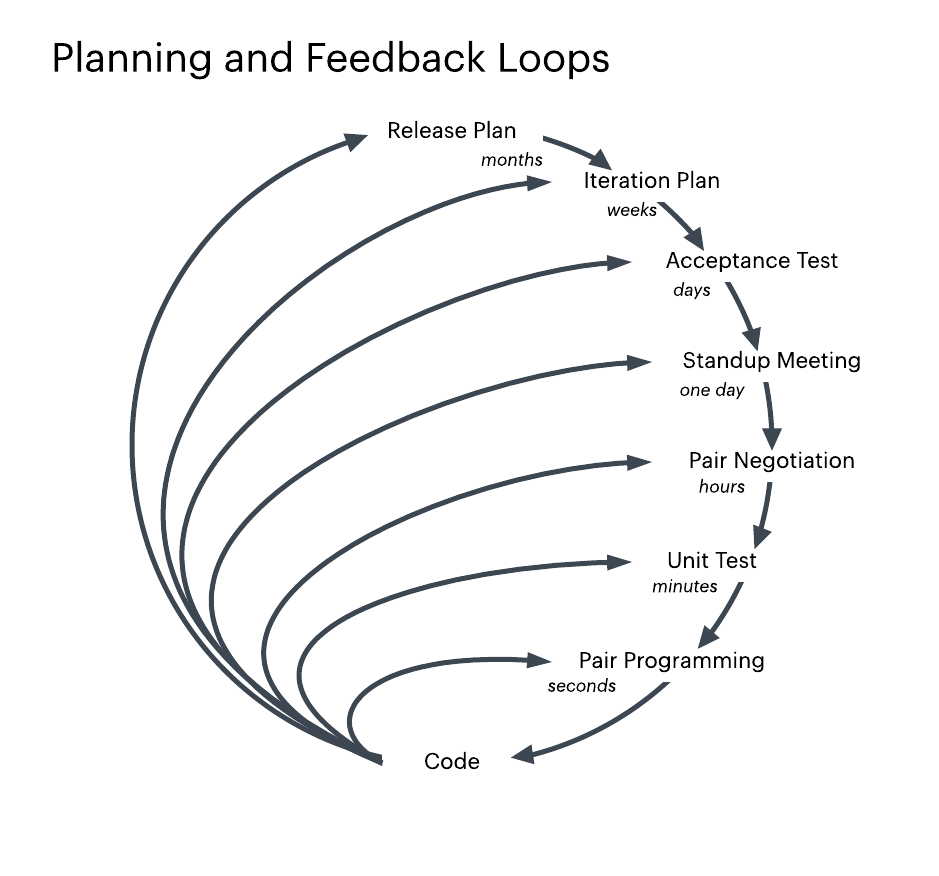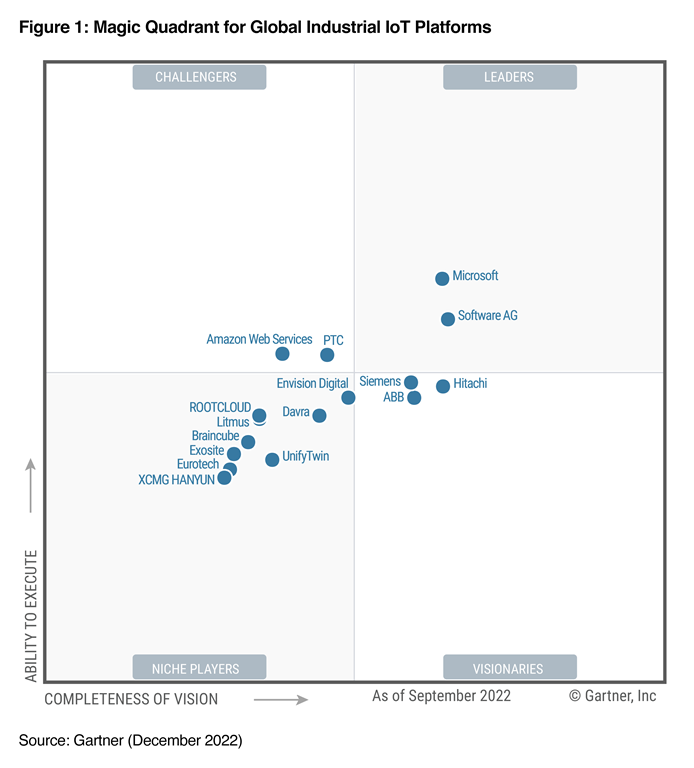In the rapidly evolving landscape of digital communication, platforms like Zoom have become indispensable tools for remote collaboration, education, and communication. One of the key features of Zoom is the ability to record meetings, allowing users to revisit discussions, share content, and enhance productivity. However, a common question among Zoom users is: where does Zoom save recordings? In this article, we’ll delve into the various storage options offered by Zoom and explore the implications of each.
Cloud Storage: Convenience and Accessibility
One of the primary storage options for Zoom recordings is cloud storage. When users choose to save recordings to the cloud, Zoom stores the files on its servers, providing convenient access from any device with an internet connection. Cloud storage offers several advantages, including:
- Accessibility: Users can access their recordings from anywhere, eliminating the need to transfer files manually between devices.
- Security: Zoom’s cloud storage is designed to prioritize security, employing encryption and other measures to protect sensitive data.
- Scalability: Cloud storage allows for virtually unlimited scalability, accommodating growing volumes of recordings without the need for additional hardware.
Local Storage: Control and Privacy
Alternatively, users have the option to save recordings locally on their devices. This means that the recording files are stored directly on the user’s computer or other designated storage devices. Local storage offers distinct benefits:
- Control: Storing recordings locally gives users full control over their data, reducing reliance on third-party cloud services.
- Privacy: Some users may prefer to keep sensitive recordings on local storage to mitigate privacy concerns associated with cloud storage.
- Offline Access: Unlike cloud storage, local storage enables users to access recordings even without an internet connection, which can be advantageous in certain scenarios.
Integration with Third-Party Services
In addition to Zoom’s native storage options, users can integrate third-party services for storing recordings. These integrations expand the range of storage solutions available to users and may offer specialized features tailored to specific needs:
- Google Drive: Integration with Google Drive allows users to save recordings directly to their Google accounts, leveraging Google’s robust infrastructure and collaboration tools.
- Dropbox: With Dropbox integration, users can seamlessly sync Zoom recordings to their Dropbox accounts, facilitating easy sharing and collaboration.
- Microsoft OneDrive: Integration with OneDrive offers users the ability to store recordings in their Microsoft cloud storage accounts, seamlessly integrating with the Microsoft ecosystem.
Best Practices for Recording Storage
Regardless of the chosen storage option, implementing best practices for recording storage is essential to ensure data security, accessibility, and compliance:
- Encryption: Encrypting recordings before storing them enhances security and protects sensitive information from unauthorized access.
- Regular Backups: Regularly backing up recordings helps prevent data loss in the event of hardware failure or other unforeseen circumstances.
- Compliance Considerations: Organizations should ensure that their chosen storage solution complies with relevant regulations and industry standards governing data storage and privacy.
- Access Control: Implementing access controls and permissions ensures that only authorized individuals can view and manage recordings, reducing the risk of data breaches.
Conclusion
Where Zoom saves recordings depends on the user’s preferences and requirements. Whether opting for cloud storage, local storage, or integration with third-party services, users must consider factors such as accessibility, security, and compliance when choosing a storage solution. By understanding the various options available and implementing best practices for recording storage, users can maximize the value of Zoom’s recording feature while safeguarding their data.