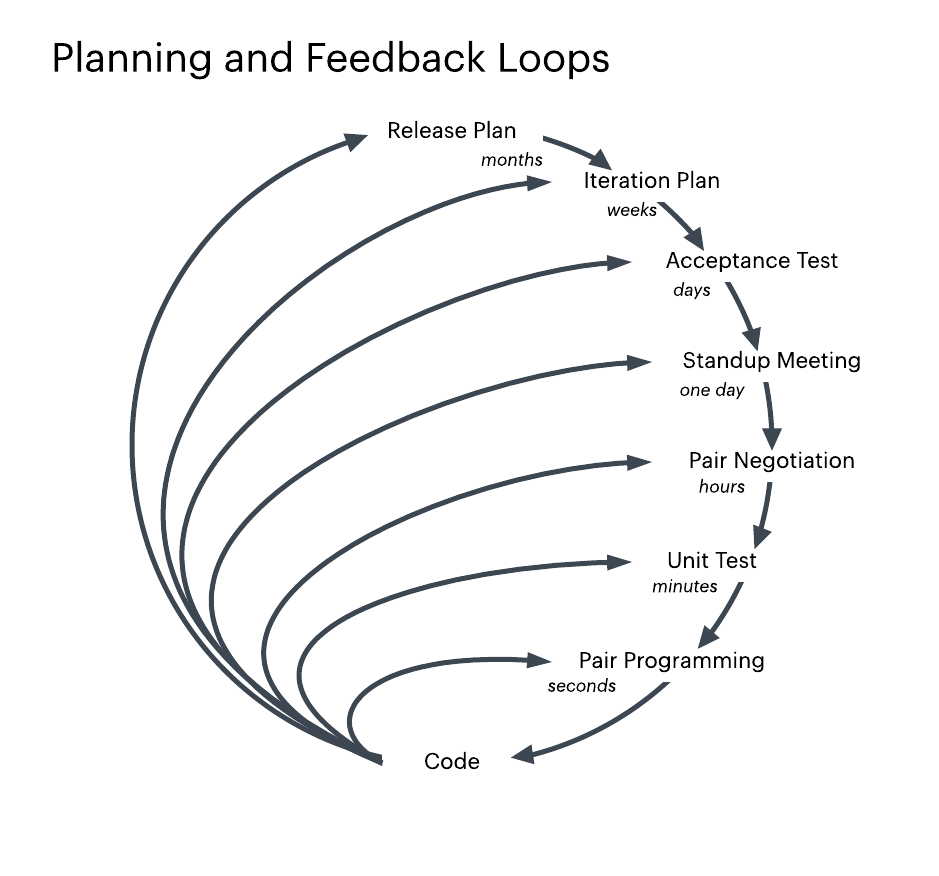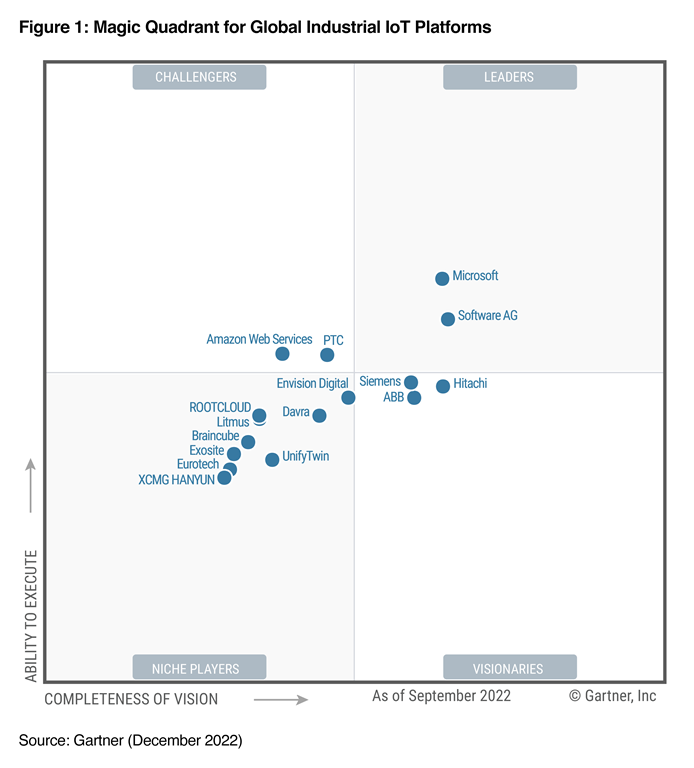Introduction
In the fast-paced world of social media, it’s common to share moments of our lives through stories on platforms like Facebook. However, there may come a time when you want to remove a story you’ve posted. Whether it’s due to privacy concerns, changes in personal preferences, or simply wanting to tidy up your profile, deleting a story on Facebook is a straightforward process. In this guide, we’ll walk through the steps to effectively delete a story on Facebook.
Understanding Facebook Stories
Before diving into the deletion process, let’s briefly understand what Facebook Stories are. Similar to other social media platforms, Facebook Stories allow users to share photos, videos, and text updates that disappear after 24 hours. Stories appear at the top of the News Feed and can be viewed by friends and followers.
Step 1: Accessing Your Stories
The first step in deleting a story on Facebook is accessing the story you wish to remove. To do this, open the Facebook app on your mobile device or visit the Facebook website on your computer. Navigate to your profile by clicking on your profile picture or name.
Step 2: Locating the Story
Once you’re on your profile, look for your active story. Stories are typically displayed at the top of your profile, represented by circular icons. Scroll through the stories until you find the one you want to delete.
Step 3: Opening the Story Options
Once you’ve located the story you wish to delete, tap on it to open it. On mobile devices, you’ll see three dots (…) or the word “More” in the bottom right corner of the story. Click on these dots to access additional options.
Step 4: Choosing the Delete Option
After opening the story options menu, look for the option to delete the story. On mobile devices, this option is usually labeled as “Delete” or represented by a trash can icon. Click on this option to proceed with deleting the story.
Step 5: Confirming Deletion
Facebook may prompt you to confirm your decision to delete the story. This is to prevent accidental deletions. Confirm that you want to delete the story, and Facebook will remove it from your profile and the News Feed.
Alternative Method: Deleting Archived Stories
In some cases, you may want to delete a story that has already expired and been archived. To do this, access your archived stories by tapping on your profile picture and selecting “Archive” or a similar option. Locate the archived story you want to delete, open it, and follow the same steps outlined above to delete it.
Considerations Before Deleting a Story
Before deleting a story on Facebook, consider the following:
Privacy: Ensure that the content you’re deleting doesn’t contain sensitive or personal information that you wouldn’t want others to see.
Impact on Engagement: Deleting a story may impact your engagement metrics, such as views and interactions. Consider the potential consequences before removing a story.
Audience: Think about who can view your stories and how they might react to their removal. Consider adjusting your privacy settings if you want more control over who sees your content.
Conclusion
Deleting a story on Facebook is a simple process that can be done in a few quick steps. Whether you’re removing a story for privacy reasons, cleaning up your profile, or making room for new content, following the steps outlined in this guide will help you effectively delete your stories on Facebook. Remember to consider the implications of your actions before removing any content, and always prioritize your privacy and online presence.