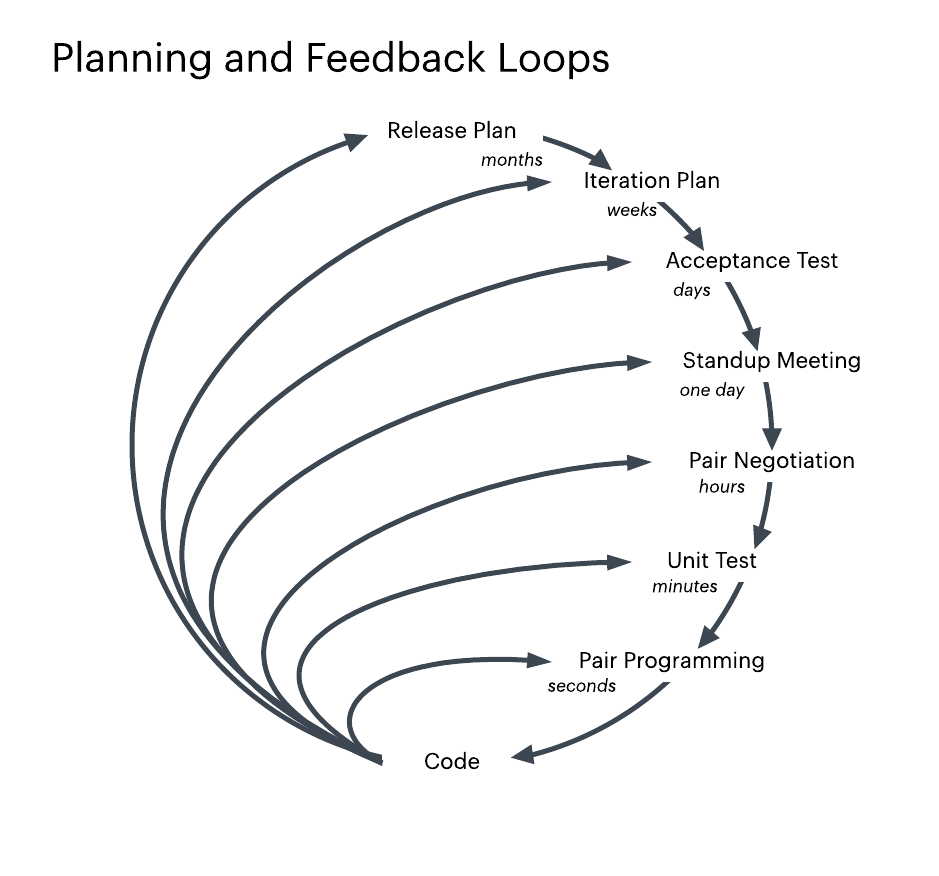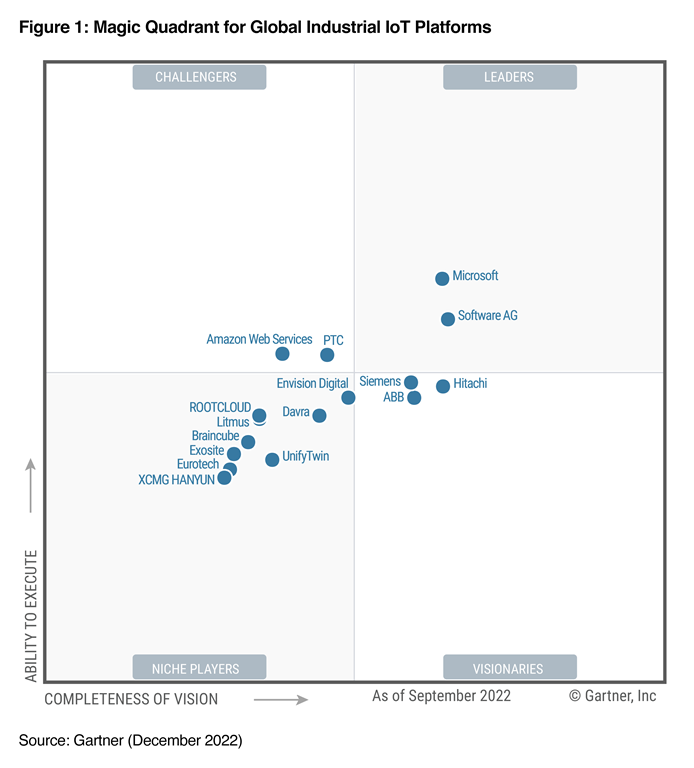Introduction:
Managing a Facebook page requires collaboration among admins to ensure effective content management and engagement with followers. However, situations may arise where it becomes necessary to remove an admin from the page. Whether due to personnel changes or security concerns, knowing how to remove an admin from a Facebook page is crucial for page administrators. In this guide, we’ll explore step-by-step instructions and considerations for removing an admin from a Facebook page.
Understanding Admin Roles:
Before delving into the removal process, it’s essential to understand the different admin roles on a Facebook page. Facebook offers several roles with varying levels of access and control, including:
Admin: Full control over the page, including managing roles and settings.
Editor: Can edit the page, create and delete posts, and manage comments.
Moderator: Can respond to and delete comments, send messages as the page, but cannot manage roles.
Advertiser: Can create ads and view insights.
Analyst: Can view insights only.
Identifying the Need for Removal:
Determining the need to remove an admin from a Facebook page is the first step. Common reasons for removal may include:
Employee Departure: When an admin leaves the organization or changes roles.
Security Breach: Suspicion of unauthorized access or misuse of admin privileges.
Conflict of Interest: Admin no longer aligns with the page’s mission or values.
Inactivity: Admins who are no longer actively involved in managing the page.
Steps to Remove an Admin from a Facebook Page:
Step 1: Access Page Settings
Log in to Facebook and navigate to the target page.
Click on “Settings” located at the top right corner of the page.
Select “Page Roles” from the left-hand menu.
Step 2: Identify Admin to Remove
Scroll down to the “Existing Page Roles” section.
Locate the admin you wish to remove from the list of assigned roles.
Step 3: Remove Admin
Hover over the admin’s name to reveal the “Edit” option.
Click on “Edit” and select “Remove.”
Confirm the action by clicking “Remove” again in the pop-up dialog box.
Step 4: Reassign Responsibilities (if necessary)
After removing the admin, consider reassigning their responsibilities to other admins to ensure smooth operation of the page.
Adjust roles and permissions as needed to maintain efficient management.
Best Practices and Considerations:
Communication: Notify the admin being removed in advance, especially in cases of employee departure, to prevent confusion or misunderstanding.
Documentation: Keep records of admin removals, including reasons and dates, for future reference or auditing purposes.
Security Measures: Regularly review and update admin roles to minimize security risks and maintain control over page access.
Regular Audits: Conduct periodic audits of admin roles and permissions to ensure compliance with organizational policies and security standards.
Conclusion:
Removing an admin from a Facebook page is a straightforward process that requires careful consideration and adherence to best practices. By following the outlined steps and considering important factors such as admin roles, reasons for removal, and security measures, page administrators can effectively manage page access and maintain a secure and cohesive online presence. Regular reviews and communication among admins are essential for ensuring the smooth operation and integrity of the Facebook page.